Adding or Removing Mixture Notes
Adding a Note to the Mixture Folder
To add a note:
-
Open the Mixture Folder.
-
Select the Notes tab.
-
Select Add. A new row appears.
-
Enter the note in the text box.
-
Select the appropriate flags, if applicable. For more information, see Note Flags below.
-
Select Save.
Removing a Note from the Mixture Folder
To delete a note:
-
Open the Mixture Folder.
-
Select the Notes tab.
-
Select the note to delete.
-
Select Delete. The note is removed from the Notes tab.
-
Select Save.
There are two flags that can be selected when adding a new note.
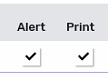
-
Alert flag - displays a note in the Alerts section of the Mixture Folder Main tab and Rx Detail.

-
Print flag - prints the note under the Notes/Alerts section of the half label. If Digital Workflow is activated, this flag carries the note over to Clinical Review under the Notes tab. Notes are displayed in the following order in Clinical Review:
-
prescription notes
-
Patient notes
-
Drug/mixture notes
-
Doctor notes
-